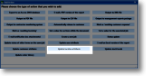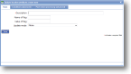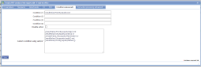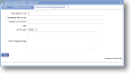|
Update location attribute enables attributes to be updated for a location at a particular point in the form's lifecycle. For example, the attribute might be used to hold door entry codes as suppplied by the customer, or to record first or latest visit dates. |
Main |
Main screen for this action | ||||||||||
| *Description |
A descriptive text to identify this action |
||||||||||
| Name of flag |
Attribute name as supplied by magic5 support. |
||||||||||
| Value of flag | Value to which attribute is to be updated. Report processing variables work here. Most commonly, an item in the template is used in which case the syntax would be %@[uniquename]% eg %@DateLastVisit% | ||||||||||
| Update mode |
Update mode determines how magic5 will behave when updating the attribute. The drop-down box contains the following options:
|
||||||||||
|
|||||||||||
Post-action processing (advanced) |
After an action has finished running a file can be executed on the server. This could be, for instance, a .exe or a .bat file. Typically this would be used to insert data into another system. |
||||||||||
| File name to run | Enter the full path and filename here. Ensure that it is correctly spelt and that the file extension (such as .exe or .bat) is also correct. | ||||||||||
| Command line to run | If the file specified above requires additional information on its command line, please enter it here. Contact your magic5 expert for further help. | ||||||||||
| Folder to run from | Enter the full path and folder name that the executable programme needs to be launched from. | ||||||||||
| URL | Instead of running an executable file locally, an http request can be sent to the URL specified here. It can contain standard variables. | ||||||||||
| HTTP verb | Choose the http verb to be sent with the request to the URL specified above. If you do not know what this is, ask your magic5 expert. | ||||||||||
| HTTP request body | This will be very different in different circumstances and probably needs to defined at the implementation stage. It can contain standard variables and may contain the data entered on the form. | ||||||||||